July 17, 2024

Here's a quick guide to combining Loman Voice AI and Clover POS for better restaurant operations:
Main features:
Loman Voice AIClover POSPhone ordersSales managementReservationsInventory tracking24/7 operationStaff schedulingMulti-languageCustomer data
To set up:
This integration speeds up service, reduces errors, and gives you useful data to improve your restaurant.
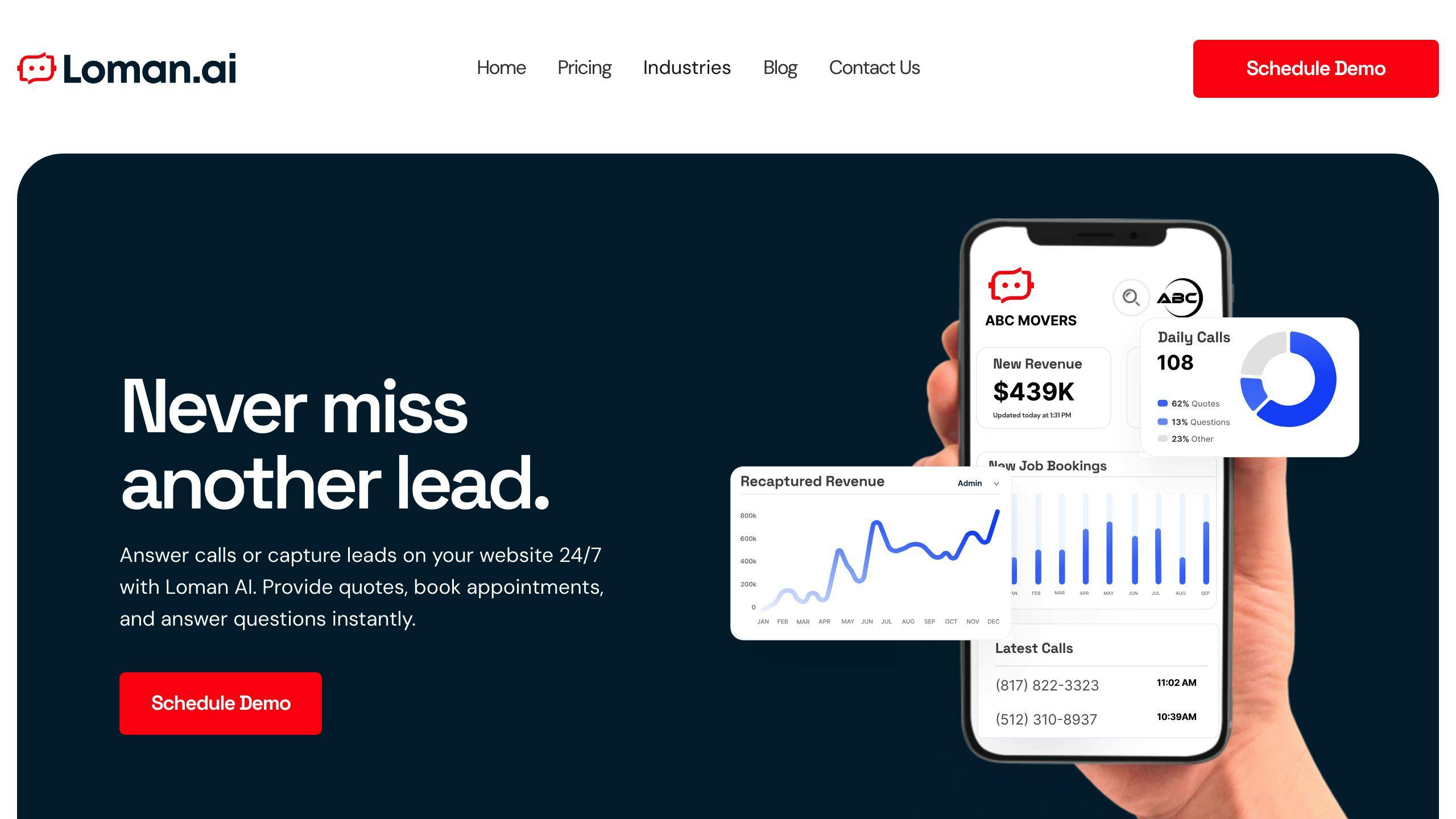
Loman Voice AI is a tool that helps restaurants manage orders, bookings, and customer questions automatically. It works with a restaurant's current systems to handle calls, reduce mistakes, and talk to customers naturally.
Here's a table showing what Loman Voice AI can do:
FeatureDescriptionPhone OrdersTakes orders over the phoneReservationsBooks, changes, and cancels reservationsCustom SetupCan be set up for each restaurant's needsMultiple LanguagesSpeaks more than one languageAlways OnWorks 24 hours a day, 7 days a week
Loman Voice AI can make restaurants work better in several ways:
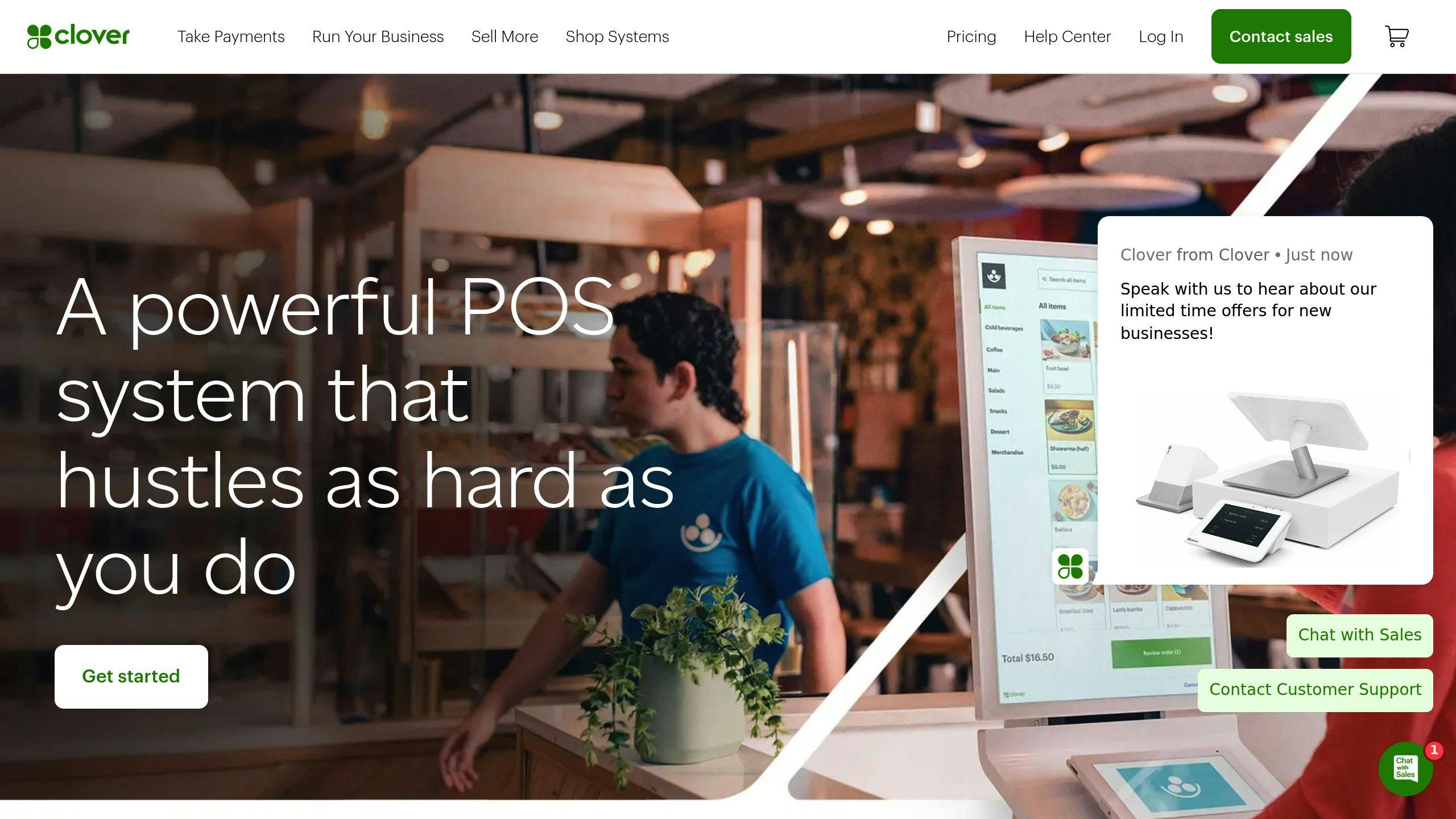
Clover POS is a system for managing sales and payments in restaurants, shops, and other businesses. It's easy to use and works with many other tools. Clover offers different devices to fit various business needs.
Here's what Clover POS can do for restaurants:
FunctionDescriptionOrder and PaymentHandle orders and process paymentsInventoryKeep track of what's in stockStaff ManagementManage employees and their schedulesCustomer RelationsKeep customer information and preferencesReportsShow sales data and other important numbers
Clover POS makes running a restaurant easier. Here's how:
Before you combine Loman Voice AI with Clover POS, you need to get your systems ready. Here's how to do it:
Make sure your systems can work together:
RequirementActionClover POSCheck it's up-to-date and works with Loman Voice AIInternetMake sure it's fast and steady
Keep your systems current:
Save your information before you start:
Data to Back UpWhere to SaveCustomer infoExternal hard drive or cloud storageInventoryExternal hard drive or cloud storageSales dataExternal hard drive or cloud storage
Here's how to connect Loman Voice AI with Clover POS:
StepAction1Place a test order using Loman Voice AI2Check if the order shows up in Clover POS3Make sure all order details are correct in both systems
If the test order works, you're all set!
After connecting Loman Voice AI with Clover POS, you need to set up the Voice AI for your restaurant. Here's how to do it:
You can change the voice commands to fit your restaurant:
For example, you might want special commands for your menu items.
To help the AI understand your menu:
This helps the AI take orders correctly.
To make ordering easier:
StepAction1Go to your Loman Voice AI account2Click "Settings"3Choose "Order Preferences"4Set your choices for:- Order type (eat-in, take-out, delivery)- How to pay- When to make orders
These settings help orders go smoothly and cut down on mistakes.
Teaching staff how to use the new Loman Voice AI and Clover POS system is key. Here's how to do it well:
Tell staff about the changes:
Let staff try the system:
ActivityPurposeTake mock ordersGet used to Voice AIManage fake tablesLearn new workflowHandle pretend requestsBuild confidence
Help staff solve issues:
ProblemSolutionVoice AI not workingCheck internet, restart appWrong order detailsDouble-check with customerPOS not syncingLog out and back in
Make a simple guide for these fixes and keep it where staff can easily find it.
Using Loman Voice AI with Clover POS can help restaurants work better. It makes taking orders faster, helps customers more, and gets orders right.
Loman Voice AI helps restaurants take orders quickly:
BenefitDetailsSpeedAI can handle many orders at onceTime SavedCustomers wait up to 50% less timeStaff FocusWorkers can do other jobs while AI takes orders
Voice AI makes customers happier:
Using Voice AI with Clover POS means fewer mistakes:
ImprovementResultCorrect OrdersCustomers get what they asked forLess WasteRestaurant throws away less foodMoney SavedFewer mistakes mean more profit
It's important to regularly check how well your Loman Voice AI and Clover POS system is working together. This helps you see if your restaurant is running smoothly. Here's how to do it:
Clover POS has tools that show you how your restaurant is doing. These reports can help you see:
To see these reports:
Looking at these reports helps you make smart choices about your restaurant.
Loman Voice AI gives you useful information about:
To see this information:
This data helps you make your restaurant better for customers and easier for staff.
By looking at both Clover POS reports and Voice AI data, you can find ways to make your restaurant work better. Here's how:
StepWhat to Do1. Look for patternsCheck if certain foods sell more or if you're busier at certain times2. See what customers likeUse Voice AI data to understand what people order most3. Set goalsDecide what you want to improve, like selling more or spending less4. Make changesTry new things based on what you've learned5. Keep checkingLook at your reports often to see if your changes are working
When you connect Loman Voice AI with Clover POS, you might run into some problems. Here's how to fix them:
If Loman Voice AI and Clover POS aren't talking to each other:
StepWhat to Do1. Check internetMake sure your internet is working2. Restart systemsTurn off and on both Loman Voice AI and Clover POS3. Check API keysMake sure your login info is right4. Ask for helpCall Loman or Clover support if you still have trouble
To help the AI understand orders better:
ActionHow It HelpsTrain staffTeach workers how to speak clearly to the AIUpdate menuKeep your menu current in the AI systemTeach AIUse the "Teaching AI Menu Items" tool oftenFix mistakesLook for and fix errors to stop them from happening again
If orders aren't showing up right:
StepWhat to Check1. ConnectionMake sure both systems are linked properly2. Menu setupCheck that menu items match in both systems3. Order processLook at how orders move through your system4. Get supportCall for help if you can't fix it yourself
To make sure your Loman Voice AI and Clover POS system works well, you need to take care of it. Here's how:
Keep your software up-to-date:
Why Update?What It DoesKeeps system safeStops hackers and errorsMakes system work betterFixes bugs and adds new featuresHelps systems work togetherMakes sure Loman and Clover still connect
To update:
Look at your system often to catch problems early:
What to CheckHow OftenSystem speedWeeklyError messagesDailyData moving between systemsWeekly
If you find issues:
Keep teaching your staff about the system:
Training TypeWhat It CoversNew feature trainingLearn about updatesRefresher coursesGo over basics againProblem-solving practiceLearn to fix common issues
Why keep training?
Remember: A well-run system means happy customers and smoother work for everyone.
Combining Loman Voice AI with Clover POS helps restaurants work better. Here's how:
BenefitDescriptionFaster workOrders are taken and processed quicklyFewer mistakesAI reduces errors in order-takingHappy customersQuick service and correct orders improve satisfactionBetter decisionsData from both systems helps owners make smart choices
AI will keep changing how restaurants work. Here are some ways AI might help in the future:
AI ApplicationHow It HelpsMenu suggestionsAI learns what customers like and suggests foodsStock managementAI predicts what food to buy and whenCustomer serviceAI handles more customer questions and needs
Restaurants that use AI tools like Loman Voice AI and Clover POS will likely do better than those that don't. As more people use technology to order food, AI will become a big part of how restaurants work.
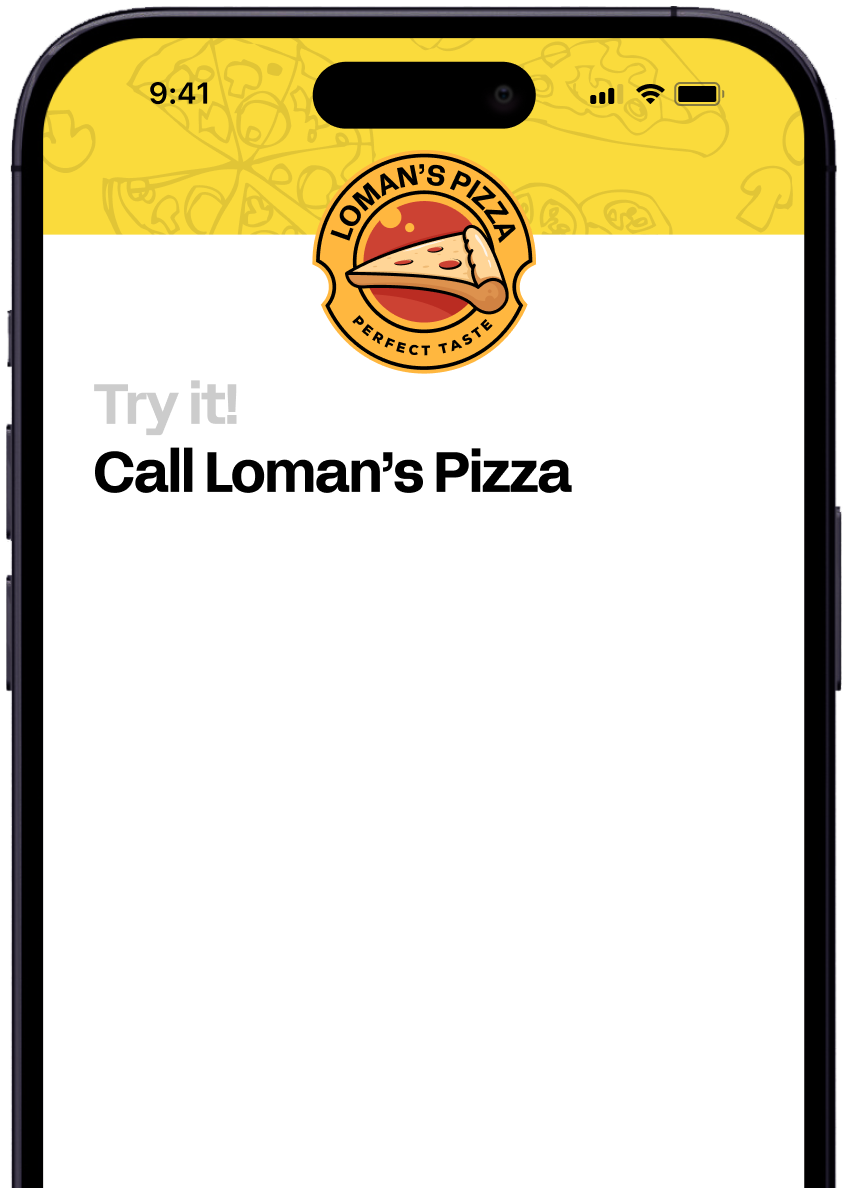
Enter your information in the form to receive a call from Loman and place an order like a customer would!